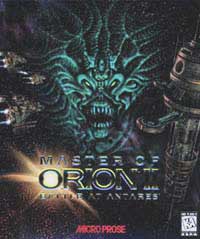2.1. What are the bugs in the latest (v1.31) official patch?
Leaders bug - The game will instantly crash when you attempt to view your ship leaders but have no ships.
Arti bug - This is a LAN game bug that occurs when you are the first player to arrive an arti system. You will receive the free technologies but the arti planet may permanently lose the arti planet special on the next turn.
Last race bugs - LAN games crash when a player presses the Last Race button. Also, it is possible to pick the same race picture as an opponent in multiplayer games.
Credit cheat - Under certain circumstances a player can both produce an item and receive trade goods (full amount) at a single planet in a single turn. This is an exploit used to generate large amounts of cash by some players.
Auto factory bug - The game can crash when you mouse over a building in the colony screen. This often occurs when you go to scrap an Auto Factory but can occur with other buildings also.
Cloned monsters - Under certain circumstances the combat round with a monster is ignored. Sometimes monsters or ships which were destroyed in combat are still alive after combat. This seems to be a network game problem only.
Cloned cship or opship - Sometimes a colony ship or outpost ship is not deleted after it is used to make a colony or outpost. It can be exploited to generate a very large empire in a very short period of time.
Soils bug - Quite often in the round that you produce a building which creates a food or production bonus, the bonus is not applied properly to all workers that turn. Moving workers around can result in all or part of the bonus being lost temporarily or even a game crash.
Retreat from battle field - Retreating from a battle sometimes can result in a game crash. It seems to only occur in LAN games when you retreat from the edge of the combat area.
Retreat with navigator - Retreating from combat can result in loss of your entire fleet if there is a black hole in the retreat path even if you have a navigator.
Travel distance/ETA incorrect - Travel distance and ETA are not calculated correctly in some situations.
Annihilation bug - Under certain circumstances, annihilation can result in a planet with zero population. It is impossible to invade or bomb. Also, if an invader remains in orbit of this system it can prevent the invader from entering combat at other systems as well. This can be exploited to create a permanent outpost.
Overpopulation bug - Under certain circumstances, it is possible to overpopulate a planet with androids or captured races. This can be exploited to create a super planet.
Not asked to land opship when cship is present - When a colony ship and outpost ship are present with your fleet, sometimes you will not be given the option to land your outpost ship. This seems to occur in systems with no habitable worlds.
Phantom missiles - Shooting down missiles can result in a missile stack with a quantity of zero. The defender can waste many defensive shots on them but these missiles cannot be shot down. The missiles will proceed to target but they seem to do no damage.
Stealth bug - Ships equipped with the stealth technology are still visible on the galaxy map by your opponents. They are visible at the same range as regular ships.
Cloaking and Phase Cloaking bugs - Ships equipped with the Cloaking or Phase Cloaking technology are still visible on the galaxy map by your opponents. Also, during combat only player #0 will have his phase cloak revert to regular cloaking after 10 rounds.
System Specials not shared - When two players arrive for the first time at a system with a system special, only one player will receive the special (such as rescued leader, money, or technology).
Evolutionary Mutation - It is possible to change some race picks that you should not be able to once you have researched Evolutionary Mutation.
Repeat build cheat - It is possible to cancel the production of a repeat build item after it has been bought. This allows money to be converted to stored production. It can be exploited to purchase expensive items by canceling multiple cheaper repeat built items over the course of several turns.
Tractors bug - Moving a ship while tractor beams are engaged can often crash the game. The crashes occur most frequently if one of the ships involved are off the screen.
Tech Trading bug - You cannot demand or trade optronics computer technology.
Stolen Tech bug - Some stolen technologies do not apply until you build a new colony or outpost.
Autobuild bug - Autobuild can be exploited to produce an item and trade goods in the same turn. The exploit is very simular to Credit Cheat.
Stategic outposts bug - Outposts are often destroyed in strategic combat even when the defender wins combat.
Time Warp Facilitator bug - Ships equiped with phasing cloak and time warp facilitator can re-cloak in the same combat round in which they fire weapons. This make the ships impossible to destroy.
Black Hole Generator bug - Black Hole Generator does not destroy ships when ship initiative is enabled. The ships remain immobilized rather than being destroyed on 3rd turn.
Immobilization bug - Ships are not immobilized by tractor beams or blackhole generators until the beginning of the next combat round. This allows them to move when they should not be able to.
2.2. What bugs does the v1.40 patch fix?
2.3. What bugs do you plan to fix?